So I've been learning Davinci Resolve lately for my upcoming course because I'm, gasp, doing L I V E V I D E O.
Anywhoo, one of the nice things about my old editor, Camtasia, was it was well-designed for "slideware". For example, you could press Shift-E to "extend the last frame of the clip by 1s" or hold Alt while dragging the end to extend it as a freeze frame.
YOU CAN'T DO EITHER in Resolve 😭
Instead, you have to do multiple non-intuitive steps to achieve the same result – but luckily, it's not too bad with some hotkeys. Some videos I watched on YT do the long version, going into the Clip Speed Properties dialog, which is a PRODUCTIVITY KILLER for someone who does instructional content and has, well... a lot of slides. 😅
So here's the fastest method I know, which I learned from my amazing video content producer Alex at Pluralsight.
Below, I have a video that walks through how to do it, but here's the written version:
Prerequisites
Assign a hotkey to the "Split Clip" command, I use "E". Also, ensure that "Shift+R" is set to Freeze Frame (it is by default).
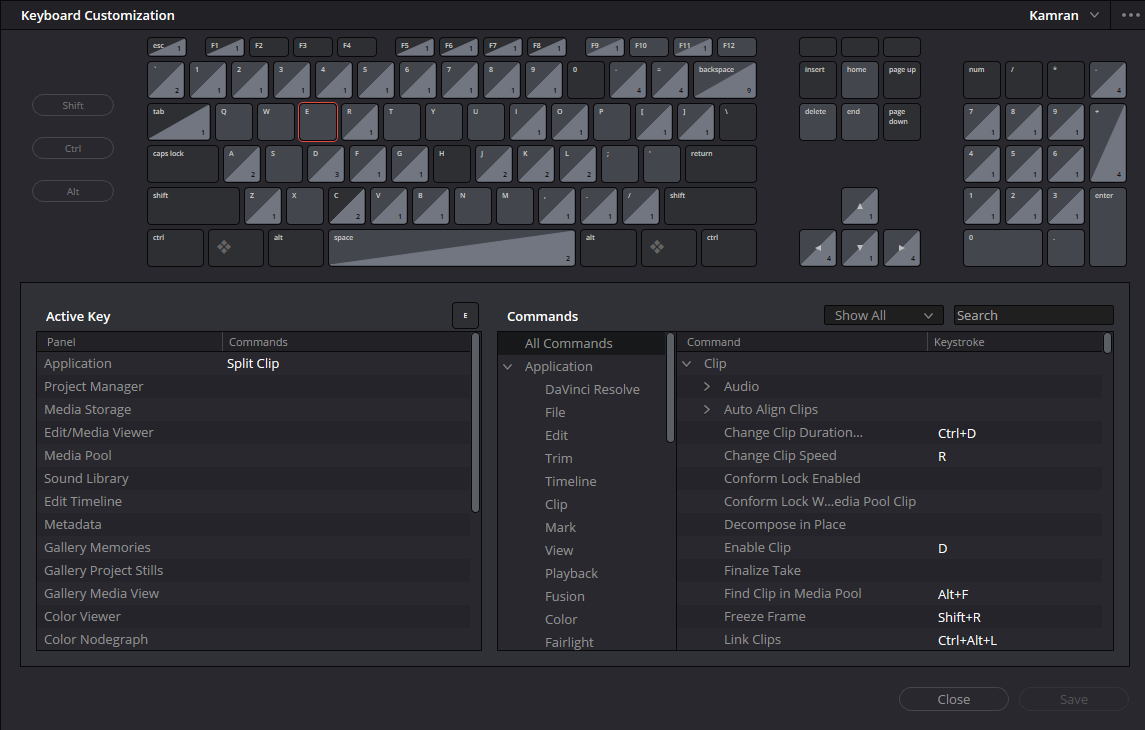
Steps to Freeze the Last Frame of a Clip
- Make sure you are in Selection Mode (shortcut: A)
- Select clip
- Set playhead at end of clip (shortcut: Up/Down arrow keys)
- Go back one frame (shortcut: ← Left arrow key)
- Drag to the right within the gap space towards the left to select the sliver of a frame (it'll turn red, subtly)
- Press Shift-R to freeze frame the sliver clip
- Move the playhead out of the way to the right
- Drag the end of the freeze frame to wherever it needs to go to stretch it
If it worked, it should show an "odometer" icon to indicate clip speed effect has been applied, and it should be a touch darker shade of blue:
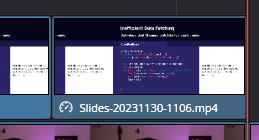
But it's easier to see the steps in action than read them, so watch the video!
