One production tip I implemented recently I got from my team at Pluralsight was something I had never thought of.
Exporting my PowerPoint as a MP4 video. 🤯
That way, you can easily keep it updated, and video editing software can handle replacing it in place.
Before, I was recording the slideshow manually and speaking over it slide by slide, so editing the video took a bit longer and involved more slide editing.
Here's how to do it in PowerPoint (Office 365):
- Click File
- Click Export
- Click Create a Video
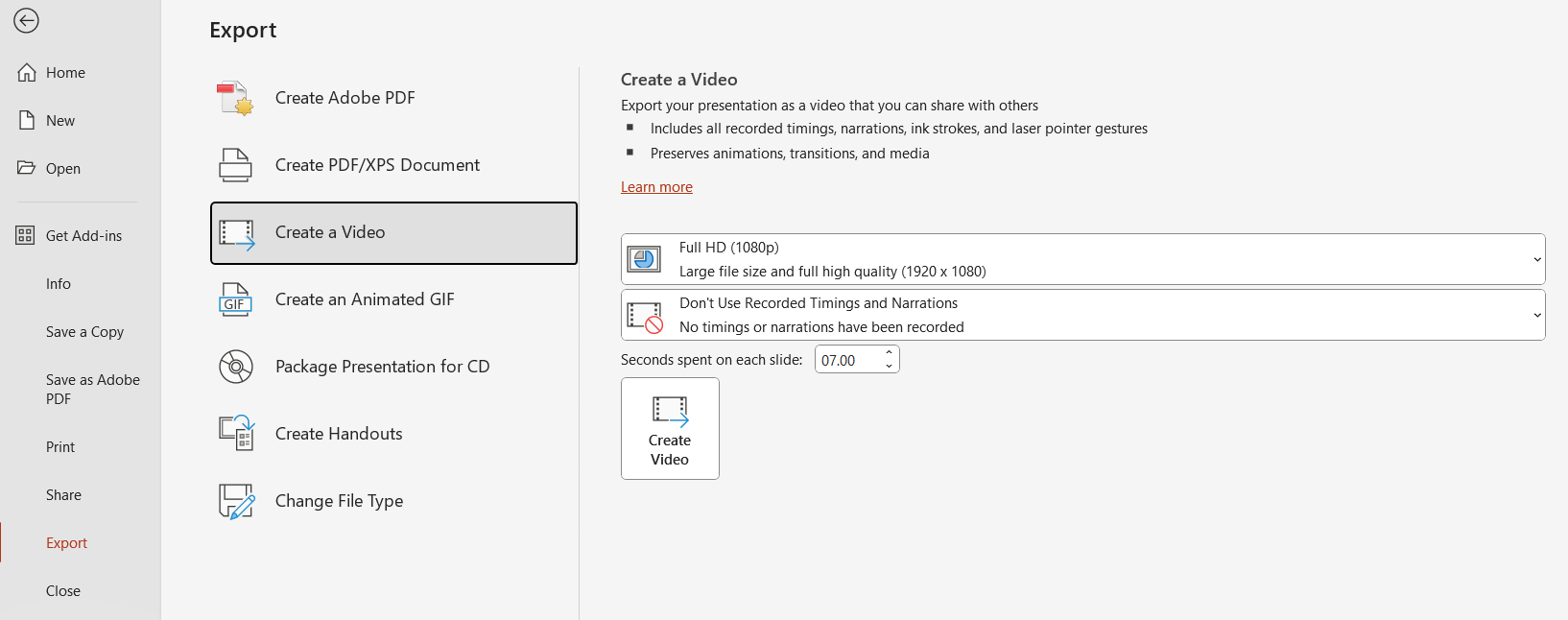
I keep it at full HD (1080p), don't use timings, but set it to 7:00 per slide (the default is 5:00). No real reason – I just do 🤷♂️.
One gotcha I noticed is that animations on slides are around 2s each (not 7s).
Another gotcha is that adding stuff, either animations or more slides, will affect all subsequent material and timings.
The way I incorporate this into my workflow to minimize issues is to make any adjustments as I edit each clip. That way, by the end, any updates have all been made, and they don't affect previous clips.
(It helps that in DaVinci Resolve, I can put my entire module on one timeline so it's easier to edit in the future)
Have a lovely day,
Kamran
